POPSUGAR
Trending Stories
Spotlight
Introducing
01/01/1970
The Beauty Sustainability Challenge
These tiny (and expert-backed) tweaks can help you live a more sustainable lifestyle.
Read More
Every editorial product is independently selected by our editors. If you buy something through our links, we may earn commission.
:extract_cover()/2024/04/12/820/n/1922729/tmp_sSI6XI_fe25edd5186c0f58_Main_PS24_04_Identity_YoungPeopleDiagnosedWithCancer_1456x1000.jpg)
:extract_cover()/2024/04/16/728/n/1922729/tmp_75b30W_89ba11e63315cb85_Main_PS24_04_Identity_FlaujaeJohnson_1456x1000.jpg)
:extract_cover()/2024/04/16/952/n/1922441/92d5a354661ef2d75a2221.02689297_.jpg)
:extract_cover()/2024/04/16/907/n/1922283/tmp_ISyHrU_e0490ceddb7707eb_Main_PS24_Juntos_SelenaQuintanila_1456x1000.jpg)
:extract_cover()/2024/04/15/892/n/1922441/7c3ebf5c661d8d22cc3205.20465363_.jpg)
:extract_cover()/2024/04/11/917/n/1922153/6e834c1566184f853f2673.07667178_.jpg)
:extract_cover()/2024/04/16/716/n/49351082/931e50cb661ea341b35388.06279410_.jpg)
:extract_cover()/2024/04/15/975/n/3019466/3f555eba661da951bafee9.31306065_.jpg)
:extract_cover()/2024/01/19/993/n/1922794/99e2f79e65aafca3d1e977.96984305_.webp)
:extract_cover()/2024/04/16/703/n/1922441/6b977a7a661e9eb704a4b3.28665086_.jpg)


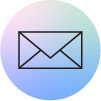

:extract_cover()/2024/04/12/029/n/1922283/283c35b26619c6d033b245.43898085_.jpg)
:extract_cover()/2024/04/08/719/n/1922283/d57fb6146614184bb71c53.56063776_.jpg)
:extract_cover()/2024/04/03/788/n/1922283/46af8965660d97e61b9094.44808590_.jpg)
:extract_cover()/2024/03/18/856/n/1922283/tmp_ZRWhy9_a4df95a36d0af8ec_Cristina_Escobar_TEDx_IMAGE.Headshot.png)
:extract_cover()/2024/04/17/850/n/1922564/3101db4e662021ff34f4e7.99060134_.jpg)
:extract_cover()/2024/04/15/733/n/1922564/ce0d36f5661d575cdbc405.83285570_.jpg)
:extract_cover()/2024/04/11/975/n/1922564/0d8f67576618635157b836.60040041_.jpg)
:extract_cover()/2024/04/09/677/n/1922564/889ab03466155bb7cfd937.12376256_.jpg)
:extract_cover()/2022/06/30/892/n/1922153/8bea69a862be06bb76f0e3.93258862_.jpg)
:extract_cover()/2024/04/16/104/n/1922153/e1c3638c661f263bddb857.83696086_.jpg)
:extract_cover()/2024/04/17/822/n/1922153/f6ca8b15662018a0bf32f0.12375954_.jpg)
:extract_cover()/2020/05/21/003/n/1922153/b3eb7e265ec70900e6a0a9.01947554_.jpg)
:extract_cover()/2024/04/17/874/n/1922441/f49347c566202a11608a85.65290916_.jpg)
:extract_cover()/2024/04/17/847/n/1922729/71f6098f662020e9dd7969.90677814_.jpg)
:extract_cover()/2021/12/13/950/n/46902910/655f837a61b7bfb4e96ed3.51297749_.jpg)
:extract_cover()/2024/04/16/798/n/1922729/7eb0148f661ebef8efa8f7.61194390_.jpg)
:extract_cover()/2024/04/12/977/n/24155406/b401238b6619b56b41f7d1.49415369_.jpg)
:extract_cover()/2024/04/09/791/n/24155406/40c9d8f966158235c33aa5.52886392_.jpg)
:extract_cover()/2024/04/08/852/n/24155406/7a19f58366144517081b76.68057716_.jpg)
:extract_cover()/2024/01/17/987/n/24155406/80d6fc8c65a857d95088f0.01209290_.jpg)
:extract_cover()/2023/05/26/559/n/1922794/c184a2f46470a56aabcd21.62871434_.jpg)
:extract_cover()/2023/09/11/961/n/1922729/c4575af364ff8f12497934.49936224_.jpg)
:extract_cover()/2024/03/18/888/n/1922794/bcc035d165f8a1afad6dc9.85735951_.jpg)
:extract_cover()/2023/09/06/788/n/1922153/e7058f4464f8bd190cf143.92043145_.jpg)
:extract_cover()/2022/06/28/843/n/47518575/fd0b194562bb52f4332690.03943812_.jpg)
:extract_cover()/2024/04/15/867/n/1922729/abe43370661d84de7b0612.83001200_.jpg)
:extract_cover()/2024/04/11/872/n/1922441/cbf053c166184067bd9a68.53783020_.jpg)
:extract_cover()/2023/03/16/658/n/1922153/e7aeccb964132c0b389070.65396749_.jpg)