POPSUGAR
Spotlight
Introducing
01/01/1970
The Beauty Sustainability Challenge
These tiny (and expert-backed) tweaks can help you live a more sustainable lifestyle.
Read More
Every editorial product is independently selected by our editors. If you buy something through our links, we may earn commission.
:extract_cover()/2024/04/17/929/n/1922441/tmp_JN7DiP_9deb7c56d6883167_Main_PS24_04_Balance_WhyHotGirlsCryOnTheirBirthdays_1456x1000.jpg)
:extract_cover()/2024/04/23/640/n/49351082/tmp_gWOvUZ_ff0f822584fdde8a_PS24_04_ShowTheReceipts_AdultAutisim_Main_1456x1000.jpg)
:extract_cover()/2024/04/23/926/n/3019466/tmp_k2yda6_9ef93c3383d2fd31_Main__PS24_04_Balance_InvisibleStringPullingCouplesTogether_1456x1000.jpg)
:extract_cover()/2024/04/24/909/n/38761221/tmp_0MaotB_109d7b1324570107_Main_PS24_04_Identity_LatinesHavingIdentityIssues_1456x1000.jpg)
:extract_cover()/2024/04/22/945/n/1922153/1e48b2be6626d9b51c2622.10299182_.jpg)
:extract_cover()/2024/04/24/579/n/3019466/65adb3c5662900e8863d80.20919404_.jpg)
:extract_cover()/2024/04/23/006/n/1922729/d33c38cc66283fa06d9a31.84080002_.jpg)
:extract_cover()/2024/04/22/852/n/24155406/7823b7516626ba30c507f7.57318212_.jpg)
:extract_cover()/2024/04/19/773/n/3019466/8204fd456622aadaf19375.98191425_.jpg)
:extract_cover()/2024/04/23/854/n/49352476/c364232d66280c7cb07ef8.51925790_.jpg)


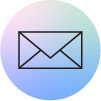

:extract_cover()/2024/04/22/931/n/1922283/f830e2686626d4afb3a6c3.42111761_.jpg)
:extract_cover()/2024/04/18/908/n/1922283/556b59596621870d8a4705.73261695_.jpg)
:extract_cover()/2024/04/17/631/n/1922283/2772bd03661fd80962cdc3.40857743_.jpg)
:extract_cover()/2024/04/16/832/n/1922283/0ddbaede661eca477665e9.67442551_.jpg)
:extract_cover()/2023/01/27/016/n/1922564/e50e327b63d45d10d44a79.28596233_.jpg)
:extract_cover()/2024/04/23/103/n/1922564/4749edea6628605c71c3f6.29683549_.jpg)
:extract_cover()/2024/03/11/952/n/1922564/34fd47b365ef7cda568a86.22596466_.jpg)
:extract_cover()/2024/04/23/899/n/1922564/099b0d7366281b5aa8f121.88029809_.jpg)
:extract_cover()/2024/01/23/000/n/1922153/38a96d6f65b04535375384.60851562_.jpg)
:extract_cover()/2024/04/25/811/n/1922153/5c8e9a20662aa0e97c11d1.44816785_.jpg)
:extract_cover()/2024/04/25/727/n/1922153/eb7f5903662a8466145529.08833448_.jpg)
:extract_cover()/2022/05/17/663/n/1922153/ed7932136283b75a8e3a22.14781951_.jpg)
:extract_cover()/2024/04/25/777/n/1922441/7b262690662a9540eef6b2.39532738_.jpg)
:extract_cover()/2024/03/29/855/n/1922441/6d7a48236607175072b3c5.05871735_.jpg)
:extract_cover()/2024/04/24/889/n/1922729/0ba2893d662969a30d43f2.50061592_.jpg)
:extract_cover()/2023/09/29/690/n/1922441/1dfea8e46516ee92447457.60697693_.jpg)
:extract_cover()/2023/01/26/768/n/24155406/9195b96863d2b7e43da895.14342504_.jpg)
:extract_cover()/2024/04/22/880/n/24155406/4485254b6626c3870c1715.18119828_.jpg)
:extract_cover()/2024/04/09/791/n/24155406/40c9d8f966158235c33aa5.52886392_.jpg)
:extract_cover()/2023/10/26/861/n/1922794/f5ea7e6e653ac0d9677019.37306677_.png)
:extract_cover()/2023/05/16/840/n/1922794/9ae2e2456463d5137c5d14.66905608_.png)
:extract_cover()/2022/06/06/745/n/1922153/c9142589629e31183483c7.65415412_.jpg)
:extract_cover()/2024/04/24/844/n/1922153/8e61a46a66295a9d266c47.73824924_.webp)
:extract_cover()/2024/04/24/704/n/1922398/38e84cfb66292b21a38262.25923048_.jpg)
:extract_cover()/2024/04/22/904/n/1922729/86e09e726626cbd474dac5.33437153_.jpg)
:extract_cover()/2024/04/17/812/n/1922398/c19c85d6662014fd5fea39.91320767_.jpg)
:extract_cover()/2024/04/19/812/n/1922398/c241ca8c6622b848a87926.28089400_.jpg)