POPSUGAR
Trending Stories
Spotlight
Condition Center
Jan 1, 1970
Your Health Journey Matters
From informative explainers to insightful personal essays, you’ll find what you’re looking for here.
Read More
Advertiser content from

:extract_cover()/2024/04/24/775/n/1922729/tmp_fLGmII_0fcdeb9f420c5d2a_Main_PS24_04_FortheW_BlackWomenRunners_1456x1000.jpg)
:extract_cover()/2024/05/03/951/n/49351082/tmp_Coea7e_a5fb6403bfbdf793_Main_PS24_05_Identity_CarissaMoore_1456x1000.jpg)
:extract_cover()/2024/05/06/742/n/49351758/tmp_Uz8M8a_1514cc4f52c43ad2_Main_PS24_05_Identity_BachelorettePartiesGoWrong_1456x1000.jpg)
:extract_cover()/2024/05/02/866/n/1922283/tmp_8RUVCL_49038da3a17dd0fa_Main_PS24_Juntos_AidaRodriguez_1456x1000_1_.jpg)
:extract_cover()/2024/05/03/826/n/1922729/0690d26d663531c33f8448.04906065_.jpg)
:extract_cover()/2022/02/08/772/n/1922153/0371c4f96202a90aa9f422.18222196_.jpg)
:extract_cover()/2024/05/02/923/n/24155406/8df9935866340110c439f8.85646455_.jpg)
:extract_cover()/2024/04/30/802/n/37139775/26dd46cb6631354f5816b3.14146725_.jpg)
:extract_cover()/2024/04/29/953/n/49351757/889e42816630169a34a060.44492763_.jpg)
:extract_cover()/2020/07/16/912/n/1922441/05145cf25f10be52225876.43395480_.jpg)


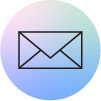

:extract_cover()/2024/05/01/991/n/1922283/aada4e806632c674871678.48332926_.jpg)
:extract_cover()/2024/05/03/879/n/1922283/ba57b98c663543ca4ce2f4.53754003_.jpg)
:extract_cover()/2024/05/01/962/n/1922283/669885416632bcd00b47f0.24097705_.jpg)
:extract_cover()/2024/05/01/784/n/1922283/d7274b0e663280b9f40521.02199472_.jpg)
:extract_cover()/2023/10/04/822/n/1922564/220494b8651db28ce211b1.41657767_.jpg)
:extract_cover()/2024/05/10/773/n/1922564/c9a7f14c663e5a5ed827b3.90845521_.jpg)
:extract_cover()/2024/05/08/957/n/1922564/67654c1b663bf582e67bb3.24682064_.jpg)
:extract_cover()/2024/05/07/819/n/1922564/c9fff322663a756d1315c4.92838120_.jpg)
:extract_cover()/2024/05/10/878/n/1922153/7c01785f663e7df5bf6632.49828276_.jpg)
:extract_cover()/2024/05/10/836/n/1922153/702c6ad9663e6feba40cd0.37920730_.jpg)
:extract_cover()/2022/09/29/952/n/1922153/3ff0562463361345643159.00993329_.jpg)
:extract_cover()/2024/05/10/761/n/1922153/9194486c663e568ad51a64.38637660_.jpg)
:extract_cover()/2022/04/04/867/n/1922729/ad3a86f7624b4bab5f1c82.17919283_.jpg)
:extract_cover()/2024/05/10/879/n/1922729/c85f369c663e7e62ab97e1.27798085_.jpg)
:extract_cover()/2024/05/10/804/n/1922441/332ad2e1663e65089daaa1.93316008_.jpg)
:extract_cover()/2024/05/09/831/n/1922441/d1ae7472663d1c7291cc38.07715659_.png)
:extract_cover()/2024/05/10/809/n/24155406/db69f4bb663e66916ec849.02155453_.jpg)
:extract_cover()/2024/05/09/789/n/24155406/58d6ba9a663d0e66423604.75767171_.jpg)
:extract_cover()/2024/05/09/774/n/24155406/108b449f663d093a6c1f26.98487556_.webp)
:extract_cover()/2023/10/03/659/n/24155406/8f0ebe10651c29fa9c6cd9.45788180_.jpg)
:extract_cover()/2023/05/23/128/n/1922794/27895cce646d70afbfe864.51334440_.png)
:extract_cover()/2024/05/10/695/n/49352476/b3f10382663e4012041e72.56944128_.jpg)
:extract_cover()/2023/04/13/868/n/1922794/00c5982264385ce8e54c34.38807281_.jpg)
:extract_cover()/2024/05/10/698/n/1922153/013e73b8663e4124a6f306.89302433_.jpg)
:extract_cover()/2024/05/07/943/n/49351757/95e5461a663a9f530866d6.16708322_.jpg)
:extract_cover()/2024/05/06/949/n/49351082/05ad7e4466394ff30703d8.62977024_.jpg)
:extract_cover()/2024/05/03/950/n/1922195/d4d9792e66355b9d9769b9.25728755_.jpg)
:extract_cover()/2024/04/30/773/n/1922283/55df538266312b7d35ffa7.25748993_.jpg)